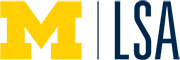Mac users will need to download Microsoft Remote Desktop to access the secure computing environment.
Read more about connecting to Secure Enclave Services with a Browser, Mac and Windows machine.
2. Open a browser and go to: https://gw.ph.ses.cloud.arc.umich.edu/RDWeb/Pages/en-US/Default.aspx
3. Login with your umich.edu email OR /umroot/uniqname and level 1 password.

4. The Work Resources screen will appear. Double click on the CMS volume. The cpub-CMS-CMS-CmsRdsh.rdp file will download to your computer. Look for it in the Downloads folder.

5. Open the RDP file and login. Use your umich.edu email OR /umroot/uniqname and level 1 password.
Windows login screen

Mac login screen

6. Read the U-M Responsible Use policy and select OK. Approve the DUO request sent to your phone.

7. From the Windows start menu, select the File Explorer.

8. Open the This PC folder and look for the PH-CMS (T:) drive. Open the SAS_Files folder and the Claims and EHR folders will display.

9. Open the Claims folder to view the CMS Claims files and the EHR folder contains the ElectronicHealth Record (EHR) files.
Claims Folder

EHR Folder