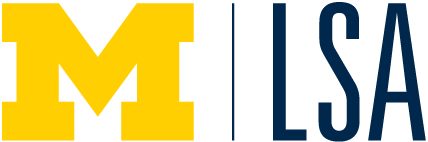The application process for fall 2024 is now closed.
Please note that you must be admitted to LSA as an incoming first-year student (not transfer) in order to access the application.
Having trouble logging in or uploading your essays?
You MUST create AND authenticate a U-M Friend account (which is NOT your Enrollment Connect account) in order to apply. Scroll down to “Troubleshooting” at the bottom of this page for information on creating a Friend account and for authentication instructions.
For Honors Application dates/deadlines, link HERE.
Apply Here!
You must be admitted to LSA as an incoming first-year student in order to access the application. Unless you have already paid your enrollment deposit, you must create AND authenticate a U-M “friend” account to apply to Honors. Friend account instructions below.
Grades and test scores are a small part of what goes into our admissions decision-making. That’s why we are asking you to write an additional essay as part of your application to Honors.
Approach this essay with an open mind. We want to know how you think, how your mind works—so show us!
The 2024 LSA Honors Essay Question
If you are using outside sources, you MUST cite them. Any citation style is acceptable—just be consistent. NOTE: Citations are not included in the essay word limit.
To submit your essay, click the button on the left to log into Wolverine Access. Problems applying? Scroll down for troubleshooting.
2024 Essay Question
Utilize an AI text generator to write an essay on the topic “How does the LSA Honors Program satisfy your desire for a particular kind of living learning community in your first two years of college?”
Provide us with that essay and then write your own essay discussing whether or not that AI-generated essay accurately captures your desire to participate in the lower-division Honors Program in your first two years of college. Reflect on your personal goals and meaningfully discuss how/why the AI-generated essay captures or doesn’t capture that. Please limit your essay to 1000 words. The word count does not include the AI-generated essay. Some generative AI tools are located here: https://genai.umich.edu/resources/tools
CREATING A FRIEND ACCOUNT
Don’t have a U-M Friend Account? Please follow these two steps to create and authenticate your Friend Account:
Create Your Friend Account
You will need a non-university email address (one that does not end in “umich.edu”) to set up a Friend account. You will receive email at that address as part of the account creation setup. This is done to verify that you own that email address.
- Go to Request a Friend Account.
- Enter your non-university email address, then click Request.
- You will see a Message Sent screen letting you know that a message has been sent to the email address you provided with further instructions.
- Open your email and look for a message from friend-noreply@umich.edu. If you don’t see the message, check your spam or junk mail folder.
- In that message, click the Create Friend Account link.
- Clicking the link will take you to the Create a Friend Account webpage.
- Enter your email address, the same one you used in Step 2 above.
- Enter and re-enter the password you want to use for your Friend account.
- Click Set Password.
- A confirmation screen lets you know that your Friend account has been created.
- You will also receive an email message confirming the creation of your Friend account and providing you with information about it. If you don’t see the message, check your spam or junk mail folder.
Verify Your Friend Account
You must go into Wolverine Access and verify your Friend account to connect it to your student record before you can check your financial aid notice.
- Go to Wolverine Access. This is a different system that has a different look and feel from the Friend account creation application.
- At the top of the page, click the Students tab.
- On the Student page, click the New and Prospective Student Business tile.
- Log in with your Friend ID (the email address you used to create your Friend account) and password.
- Verify your personal information, including your eight-digit UMID, which was emailed to you and can also be found on your Enrollment Connect portal, as well as your birth date.
Now you’re ready to apply to Honors!
TROUBLESHOOTING
If you receive an error message after clicking the “Upload Your Essay” button on the left and attempting to log in with your U-M Friend account, you may not have completed all of the required steps to authenticate your U-M Friend account. Use this LINK to access information on troubleshooting your Friend account.
We suggest using either Chrome or Internet Explorer to access the submission site. Firefox has been linked to problems while uploading for many students.