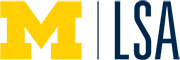1. On your CV page, in “edit mode”, click “Add Media” button.
2. In the media window that opens, use either the Select Files button or drag and drop to browse your computer for your C.V. PDF.
3. After it uploads, you’ll have an Attachment Details area (in gray) on the right, if you don’t see this you can also click once on your media image and the Attachment Details will open up.

4. Copy the file URL to your clipboard and x out of the media upload window.
5. Back on your CV page in edit mode,
6. Scroll all the way to the bottom of the page. You’ll see “Page Links To”
7. Click on “A custom URL” (this option may already be selected if you currently have the page linking to your CV.)
 7. Paste the link to the PDF that you copied in from the media detail page (the File URL). If you already have a File URL in the “page links to” field then replace it with your newly uploaded one that you just copied.
7. Paste the link to the PDF that you copied in from the media detail page (the File URL). If you already have a File URL in the “page links to” field then replace it with your newly uploaded one that you just copied.
8. Be sure to click on the blue Update button to save the changes.