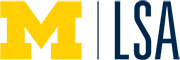Our WordPress multisite network uses the Shibboleth Plugin to authorize new Umich users in the network upon signing in. The person logging in uses their uniqname and kerberos password as their WordPress login credentials and their user profile is created automatically. WordPress Multisite is set up this way for security reasons and to be compatible with UM’s network. This allows for a single sign on when using UM web resources. For example, if your are in one browser signed in to your UM gmail account and then open another tab to log into your WordPress site, you will automatically be authenticated and logged into WordPress.
However, because WordPress is set up this way – all new users must initially log into the network to have their profile synched with the UM network. Then after logging in, they can be successfully added to a site as an “existing user.”
Steps to Add a New User
- Have the new user log into the site by clicking here.
- Once they log in then you, or another site administrator, will navigate to your sites dashboard.

- Under “Users” click “Add New”

- Enter the new users email address (uniqname@umich.edu). *

- Select their User Role. More on user roles here.
- Click “Add Existing User”
- The new user will receive a confirmation email with an activation link. Once the link is clicked they will have access to the site.

- The new user can refresh their browser and will be able to access the sites dashboard.
Quick Note: You will see the main network WordPress site in your dashboard under “My Sites” clicking into the dashboard will bring you to your profile page.
* Email LSATechnologyServices@umich.edu if you have any questions.