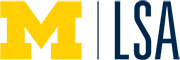1. Navigate to the page that you want to add the PDF link and open the edit options. Add the File Block into the page where you’d like the PDF to appear.
2. Using the Upload button and navigate on your computer to select your PDF and click the open button.

3. Next you’ll see your PDF appear in the page. You have the option to use the file block settings to show or hide the inline embed and download button. In this screenshot you can see an embedded PDF.

4. You also have the option to hide the inline embed for the PDF. You can click into the PDF title and edit the text as seen on the screenshot to the left.
5. Update the page to save your changes.
You can also upload your PDFs directly to your media library and copy their direct File URL:

In the screenshot on the left the PDF file has been uploaded directly to the media library. If you click on the file you will see the option to “copy URL to clipboard.”
click on this to copy the direct file URL and then use this link to create a hyperlink on the page where you want to link to the PDF.
Example: Web Services 2015. “How to add a PDF to a page as a link?.” WordPress Review 77(5):780. PDF