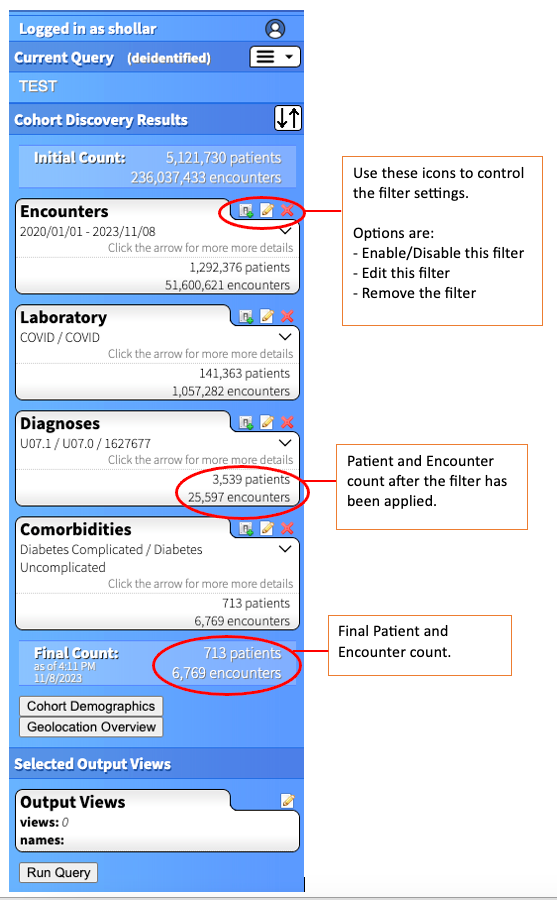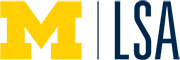The Cohort Discovery Tool Filters allow you to define your search criteria. When selected, the filter’s search menu will appear in the center of the window.
DataDirect Filters
Populations
Demographics
Encounters
Comorbidities
Diagnosis
Procedures
Medication Administration
Laboratory
Orders
Waveform
Biorepository

After selecting a filter, you can begin building your search query. In the example below, the Diagnoses filter has been selected and the term diabetes has been entered in the Diagnosis code or description field. In the example below. diagnoses are stored in multiple places in MiChart. Thus, there is the option is available to select results only from a particular source, like the MiChart Problem Summary.
Use the checkboxes to select the diagnoses/ICD codes to include in the query, and then select the Add Selected button.
Note: Filters will have different settings, appropriate to the particular topic. For example, encounters has “Visit Location” and “Insurance Type” while Orders has option to select the status of the order (Completed, canceled, etc)

Select Add button at the bottom of the window. As more filters are added, the right pane of the window continue to populate with your search criteria.

The below image zooms in on the right column the DataDirect window. Under Cohort Discovery Results, you will see the filters that have been applied, as well as patient and encounter counts. Filter settings can be changed using the icons associated with each filter.